Required information for estimate #
- First & Last Name
- Cell Phone Number
- Year, Make, & Model
- Engine Size or License Plate (preferred)
- Requested service
Call In Estimates #
When a client calls in for an estimate, we use this opportunity to get the required information and also add them to our client list, not to tell them a price during the first call in.
- Get the required information and input the information in the Estimate Request Form. (Currently using sticky notes, estimate request form is incomplete)
- Advise the client that either yourself or a service consultant put the estimate together and they should receive a call back in about 15-20 minutes.
- Create the estimate. If any other information is required, call the client back for that information and let them know that the estimate is almost complete and we will be calling them upon completion.
- When the estimate is complete, call the client and go over the details of the estimate. Ask the client if they would like to schedule the service.
- If the client wants to proceed with the repair, schedule the appointment in accordance to our scheduling guidelines.
- If the client declines the repair, at this time we will request the clients email address so we can forward the estimate to them for review.
This approach gives us multiple “Touch Points” with the client. Instead of being the “unknown” on the other end of the line, we are now perceived as “friends”, that have been contacting each other back and forth. Also, this approach doesn’t leave a client on the phone or on hold while we prepare an estimate.
It is a REQUIREMENT to call the client back. This process does not work if we don’t reach out again and leave the client waiting for a response.
Online Estimate Requests #
Clients are able to submit estimate requests through many of our online communication tools. Mostly, they are sent to our website to fill out a form. That form is sent by email to anyone that is being forwarded emails from Estimates@IntegrityCOS.com. The service director will assign a service consultant to create an estimate immediately upon receipt of the emailed estimate request. Once the consultant completes the estimate, they will attempt to call the client to discuss the request and encourage them to schedule an appointment. If the client does not answer the phone, we will send a copy of the estimate through the “Share” button in Shop-Ware. We will send both email and text and wait for them to respond. If we have not heard from the client in an hour, we will try to call one more time.
Estimate Creating in Shop-Ware #
https://support.shop-ware.com/s/article/Create-an-Estimate
New Client #
- From the In Shop page or Estimates page, click on the New Estimate button.
- Select Advisor from the drop down menu.
- Input the clients first and last name.
- Press the blue “+” button next to the name field.
- Input the the clients cell phone number and close the “New Customer” form.
- Input the Year Make and Model in the search bar on the right or get the plate number from the client and put it in the middle VIN or Plate field.
- Select “Service” at the bottom of the page.
- If using a “Canned Job”, select from existing services.
- If creating a service that requires us to create a unique service, use the Mitchell button in the service form.
- When in the Mitchell pop-up, select vehicle attributes that apply.
- Use the search function to locate the correct labor time.
- Select the labor item and click the “Apply” button in the pop-up
- This adds a service block to the estimate and automatically fills the labor section.
- Select parts in the service block and click the “+” button next to the part field.
- Select the “ecomm” button to get to PartsTech. Otherwise, enter a custom part and fill out the required fields.
- Once inside of parts tech, use the search field to find the part needed.
- A drop down menu of allowed searches will populate below, select the part that applies.
- Once selected, each supplier will show parts for the search. Find the part needed and select “Add to Cart”
- On the right side, you will see the current Cart. Once you have found all the parts necessary, click the blue “Submit” button.
- All parts selected will automatically be fill out in the service block you selected. Margins will automatically be calculated.
- Repeat for any other services requested
Returning Client #
Refer to New Client process
Different Steps are below:
- Fill out customer name in search field, select customer and verify phone number
- Select existing vehicle or create a new one if we have not seen it before